How To Change Color In PDF In
PDF is the most used format for sharing documents online. It is simply due to the fact that it’s highly editable and can be used on any platform be it Windows, Mac, Android, and iOS. By editable we mean that a PDF file unless protected by the owner, can be customized by anyone as per their requirements. If you have received or downloaded a PDF file and don’t like the font or background color of it then you can simply change them as per your likings. However, if you don’t know how to do that, then you can take the help of this step-by-step guide.
You can follow these methods on Windows PC or Mac.
Lea también How To Sign PDF On Android And iPhone
Contenido
Cambiar el color de fondo
Adobe Reader is the best tool to view or edit a PDF file and you can use it to change the color in PDF as well. However, if you don’t have Adobe Reader installed on your computer then you can use another method mentioned below to change the PDF background color.
Using Adobe Reader
1. Open the PDF file in Adobe Reader. Ahora, seleccione el Editar option from the toolbar.

2. From the Edit menu select Preferencias …
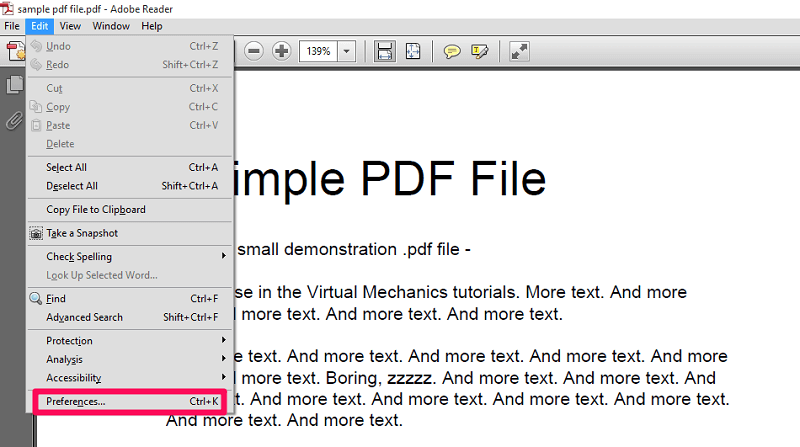
También puedes presionar Ctrl + K to go to preferences.
3. On the new tab, select La accesibilidad from the left side panel. Then select the Reemplazar colores del documento y cambiar el Fondo de página to a color of your choice. At last, click on Ok Para guardar los cambios.
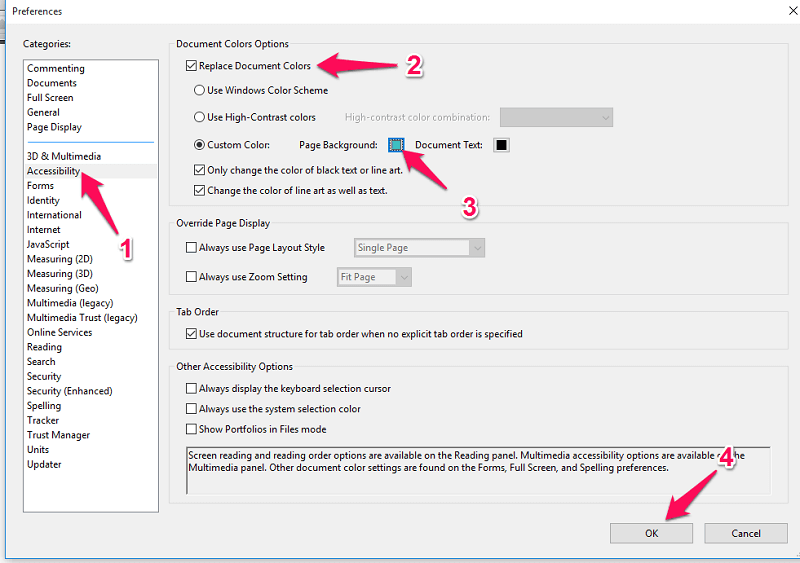
4. Once you do that, you will see that the background color of the PDF is changed to a color of your choice.
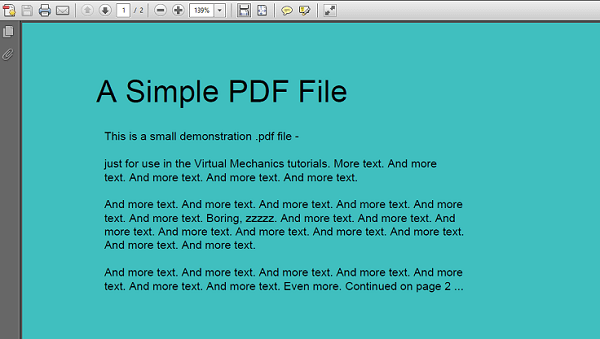
So, this is how you can use the Adobe Reader to change the background color of the PDF. However, you can also use the following workaround for the same.
Change PDF Color Without Adobe Reader
1. For this workaround, you will first need to convert your PDF file into a word document. For that, you can go to pdf2doc.com.
2. Here upload your PDF file. It will get converted to a Doc and then click on Descargar to save the converted file.
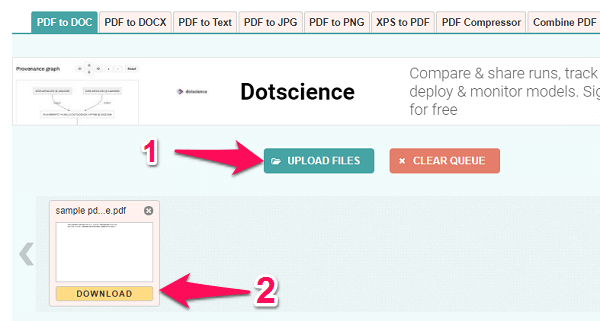
3. Open the converted Doc file in Microsoft Word y haga clic en Diseño at the top. Now select the color de pagina from the right side on the toolbar. You can now choose a color for the background from the color box.
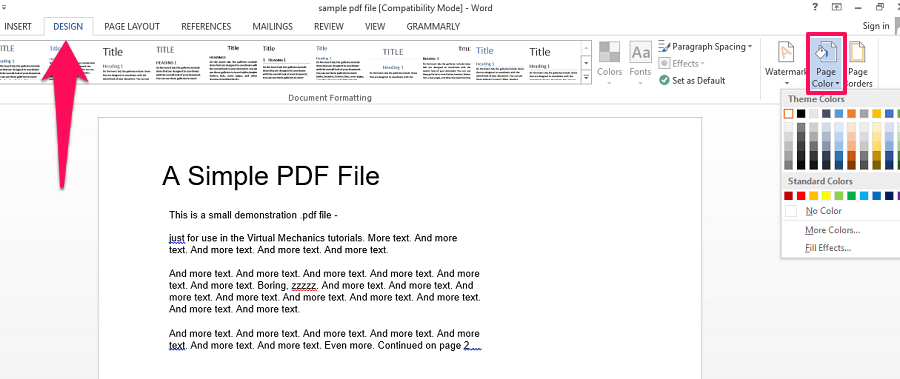
Nota: This method works on Microsoft Word version 2013 y 2016. For Word 2007 y 2010 Puedes elegir Diseño de página at the top and then select color de pagina para cambiar el fondo.
4. Now save the file by pressing Ctrl + S o haciendo clic en el icono de disco en la esquina superior izquierda
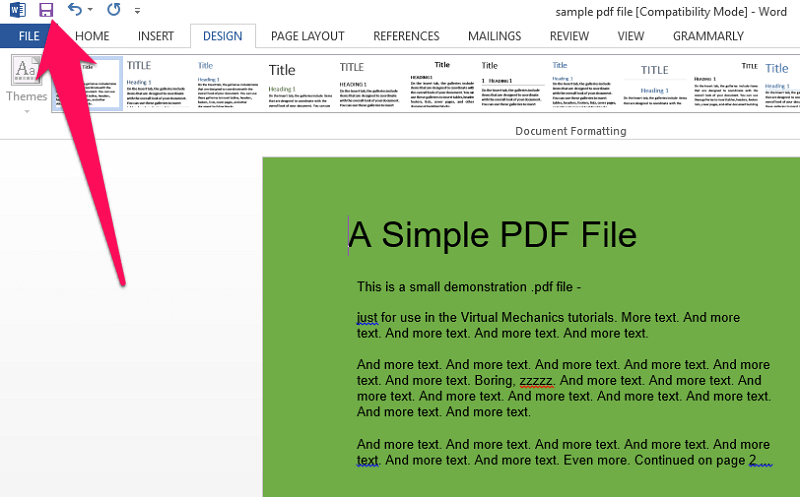
5. Once the background is changed in the doc file, you need to change it back to the PDF format. For that, visit Hipdf. Now, upload the file and convert it back to PDF. Once the file is converted, descargar él.
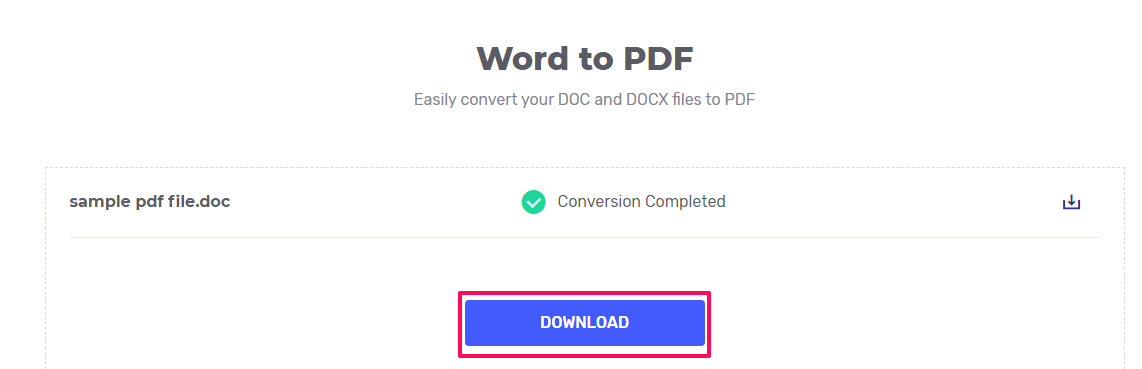
6. Open the downloaded PDF file and you will see that the background color is changed.
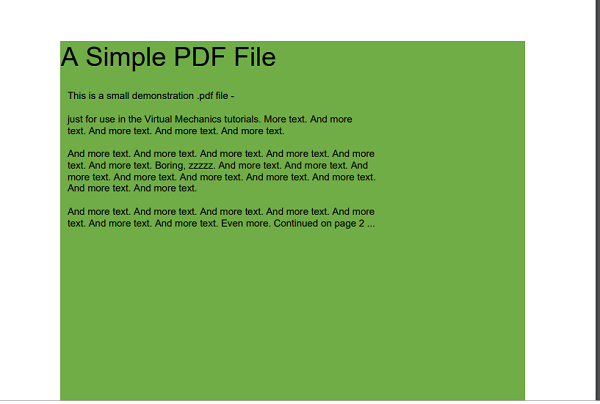
So this is how you can change the background on PDF without Adobe Reader. Now let’s learn how to change the color of the text on PDF.
Change Text Color On PDF
Similar to the background color, you can use the Adobe Reader to change the font/text color in PDF. Moreover, you can also use an online tool to get the job done.
Using Adobe Reader
1. Open the PDF file in Adobe and go to Edit > Preferences… desde la barra de herramientas en la parte superior.

2. Now, from the left side select Accesibilidad. After that, check the box saying Replace Document Colors. Doing so will open new options. Select the Document Text from these options. Choose your favorite color from the color box and then finally click on the OK Para guardar los cambios.
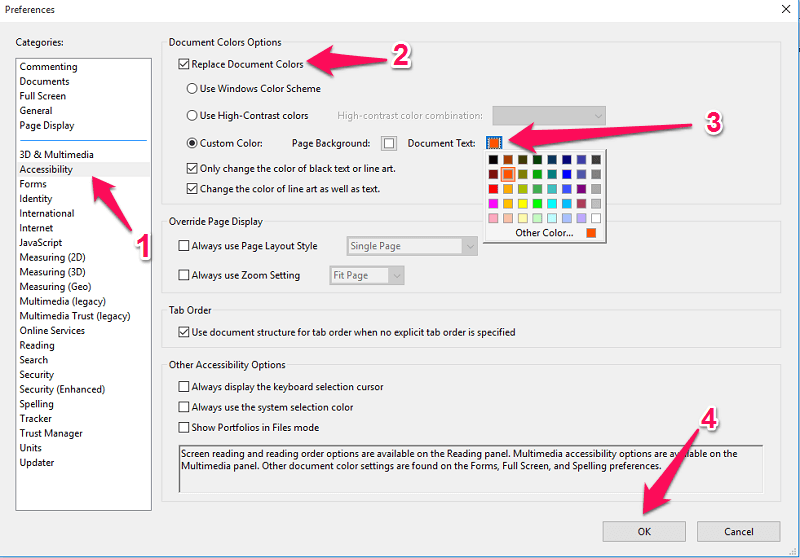
3. As you do that, you will see that the PDF text or font is changed in the desired color.

Nota: You can only change the font color of one page at a time.
Change Text Color Using Online Tool
This tool works fine on both computers and mobile phone browsers. So you can use any device to use this online tool. Using it, you can set a different color to text on the same page, unlike Adobe Reader where complete text on the page gets the same color.
1. On your browser go to Sejda.com y haga clic en Subir archivo PDF. Now browse your device for the file and select Abierta once you find it.
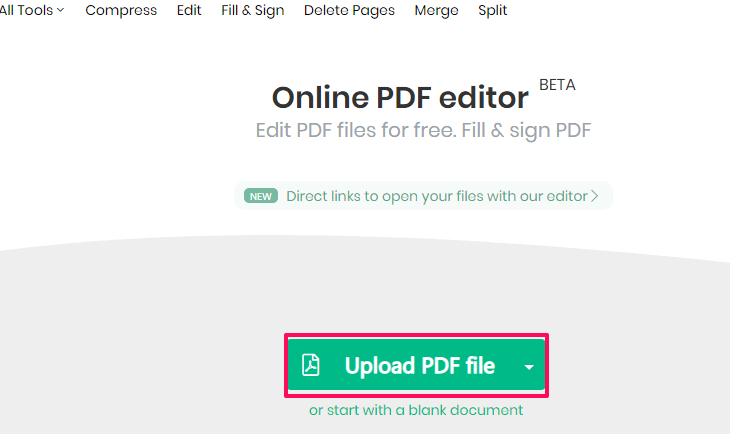
2. Your file is uploaded and is ready to edit. Make sure the Texto option is selected on the top.

3. Now move your mouse cursor over the PDF line by line. Left-click on any line to change its color. As you do that, a quick menu will appear with few options. Click on Color and then choose your favorite color from the box.
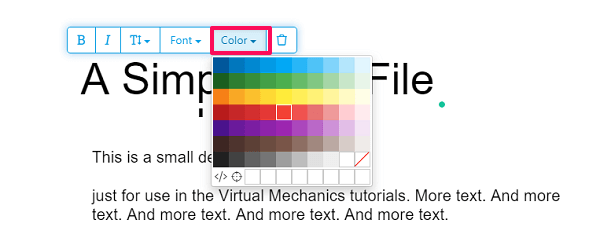
4. You will see that the color of the line is changed accordingly.
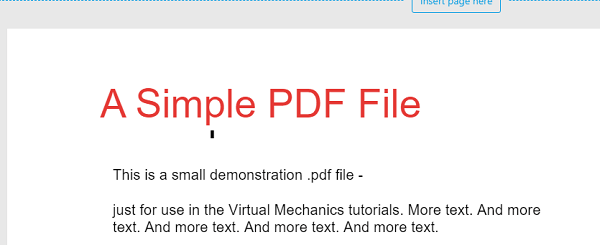
5. You can repeat the previous steps to change the text color of the entire PDF. Once you are done with changing text color, you can then click on Aplicar cambios para guardar su archivo.
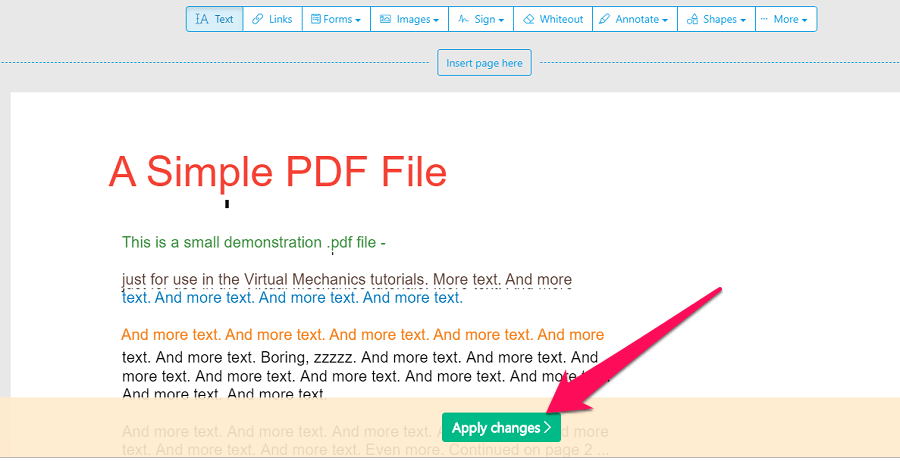
6. A continuación, haga clic en el Descargar el botón to download your file on your computer.
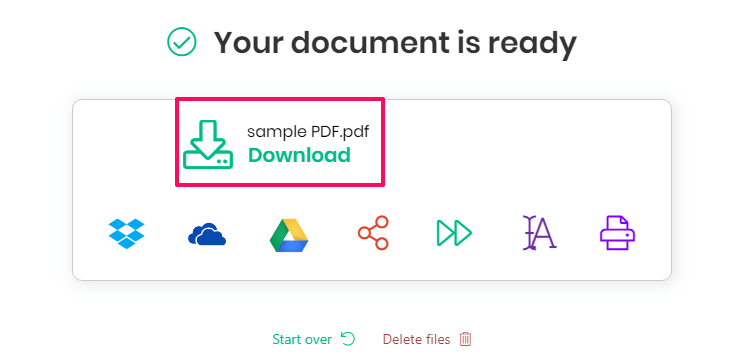
With this, you have successfully changed the text color in your PDF file.
Lea también How To Compress PDF Files
Conclusión
A PDF file contains so much information but due to its plain white background and black text, it’s boring to read. But after reading this article we hope you will be able to change the text and background color in a PDF file to your favorite color with ease. And that too for free.