How To Add Camera Roll Photos To Instagram Story In 2022
This tutorial is a result of one of those queries that users ask us via our Contact form, Social Media, or personal accounts of our editors. Someone asked me on quora: How can I add Instagram stories from Gallery or Camera Roll? It made me come up with this tutorial to explain how to add Camera Roll photos to Instagram story.
Besides that, I have also explained how to add multiple Instagram stories at once and how to upload long videos to Instagram stories from iPhone and Android.
Contenuti
Add Posts To Instagram Stories From Gallery Or Camera Roll (Video)
If you want to post photos or videos to your stories, Instagram does allow you to do that. Here’s how.
You can also follow our step-by-step instructions:
- Open the Instagram app and go to the Story camera.
Per fare ciò, hai due opzioni:- Scorri a destra on your news feed to create an Instagram story;
- toccare La tua storia avatar in the Instagram stories tray, if it is your first photo or video.

- Sarai portato al Fotocamera Storia.
- Here you will be able to see the icona della galleria con il miniature of the most recent media in your phone’s gallery at the in basso a sinistra.
Tap on it to get the photos or videos from the Camera Roll or Gallery.

- On this screen, you will be able to see all the media from your Gallery or Camera Roll.
You can even switch to different albums by tapping on the Ultime ore 24 drop-down menu. Unlike earlier, it is also possible to select photos that are more than 24 hours older. Basically any photo or video in your gallery.
On Android, users need to tap on the Galleria drop-down menu to select from old photos or videos in the Camera Roll.

- Quindi, toccare il desired photo per selezionarlo.
- After this, you can do all the editing you want as usual and then send it to your Instagram story or friends via Direct Messages.

Upload Multiple Photos Or Videos To Instagram Stories
Instagram app also has a convenient option to select multiple media from the Camera Roll or Gallery at once for adding to Instagram story.
- Open the Instagram app and go to the Story camera.
- Clicca il Seleziona multiplo icon at the top right corner to select multiple photos and videos.

- Tap on the desired media files and select Successiva when you’re satisfied. You can undo a selection by tapping on it once again.

- Now, you can edit the photos and videos you selected individually.
You can switch to each of them by tapping on their respective thumbnails at the bottom left. Then you can do all the editing like adding filters, stickers, testo, etc. for them.
Puoi anche rimuovere specific photos or videos. Here’s how you do it:- Long-press or tap the selected thumbnail.
- Toccare il Trash icona.
- The clip is deleted.

- Finalmente, tocca Successiva and share the photos/videos to your Instagram story at once or send them to your friends.
Upload Long Videos To Instagram Stories
When you try to add a long video, the Instagram app automatically splits it into smaller clips of 15 seconds. This is great but there is a limit of 60 seconds of the video that you can upload.
You can bypass this limitation by splitting the video into the 15-sec clips yourself and then adding them to Instagram stories from Gallery or Camera roll. In the stories, they will look like a complete video.
Here’s how you can do it on Android and iOS devices.
iPhone
You will need an app called Crop Video – Cut Videos Editor To Trim & Split Vid. Unfortunately, the app is not free so you will have to pay if you want to use it.
- Utilizza il seguente collegamento per installare l’app.
Launch the app once it is installed. - Allow the app to access your photo library. All the videos will be loaded into the app.
- Tap on the video that you wish to split and tap on Seleziona nell’angolo in alto a destra.

- Ora, seleziona Taglia e taglia from the listed options.
- Nella schermata successiva, seleziona taglio scheda in alto.
- After that, move the marker at the bottom to the start of the video 00:00 and tap on Comincià qui.
- Slide the marker to 00:15 and select End Here.
- After setting the start and end, tap on Fatto in alto a destra.
- To save the trimmed video, tap on Facebook icona in alto a destra e seleziona Galleria.
Or you can directly share it as an Instagram story.
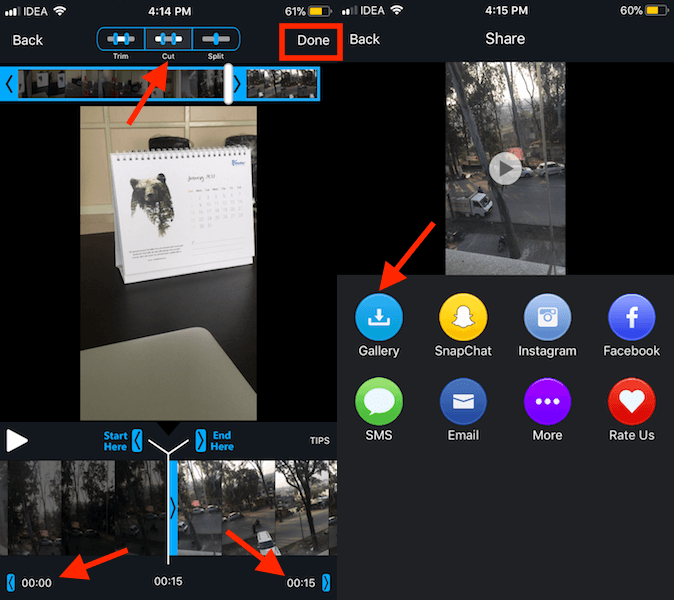
- Now, go back and select the original full-length video.
- Similarly, move the start and end markers to 00:15 and 00:30 respectively.
- Trim and save it again.
- Repeat the steps until your whole video is split into 15-second clips.
- Now, upload the clips to your Instagram story as usual.
Android
If you have Android, you can use the VidTrim app. It is available for free on the Play Store.
- After installing, launch the app and select the video you wish to split.
- Adjust the start and end markers by sliding your finger. Make sure that the overall length doesn’t exceed 15 seconds.
- Ora tocca il Scissor icona e seleziona Save As New Clip.
- Do these steps until you split the rest of the video into 15-second clips.
- Then, post them one after another in the Instagram app as usual.
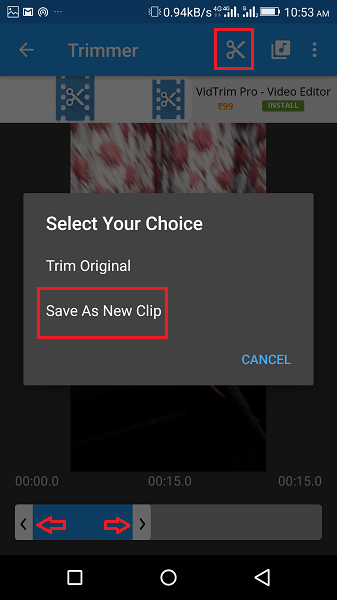
Bonus: Resize The Photo Properly While Adding From Gallery/Camera Roll
Now, you might face an issue with photos being zoomed in and not completely visible while adding them from Gallery to Instagram story.
This happens with portrait photos and videos because Instagram maximizes your media to fill the screen with the 16:9 portrait aspect ratio.
To fix that, you can use two methods:
- Pinch inward and resize the photo or video according to your requirement.
- Alternatively, if the image quality is not an issue, take a screenshot of the photo and add it to your Instagram story.
It will make the image fit perfectly with blank spaces on the top and below. You can use this space can be used to add text, emoticons, or draw something.
Conclusione
We hope that now, you know how to add Camera Roll photos to an Instagram story and how to add story in Instagram from Gallery.
A proposito, puoi farlo with WhatsApp stories as well if you use WhatsApp.
Share this tutorial with your Instagram friends if you found it useful. And while you’re there follow AMediaClub on Instagram.
ultimi articoli