How To Do iPhone Screen Recording With Audio 2022
Are you still looking for a 3rd party aplicación de grabación de pantalla on the App Store or software that can let you record the iOS device screen?
Much to your delight, iPhone has screen recording as a native iOS feature.
Now, you may want to know how to get sound recorded as well while the screen is being recorded.
If you are a vlogger or blogger, you might need to record the phone’s screen to illustrate the steps for some procedures. It is very important for you to explain the procedure clearly to your viewers.
Or if you simply want to save someone’s Instagram story or live video anonymously, you can also use screen recording.
We’ve got you covered in this tutorial. Read on to know how to record iPhone screen with audio.
Here’s how to enable screen recording on iPhone.
Contenido
Enable iPhone Screen Recording With Audio
Since you can customize Control Center, that’s exactly where we are going to add a screen record option.
Add Screen Recording Button To Control Settings
First, let’s add the screen recording shortcut to Control settings using the steps below:
- Configuración abierta
- Toque en Centro de Control en Configuración
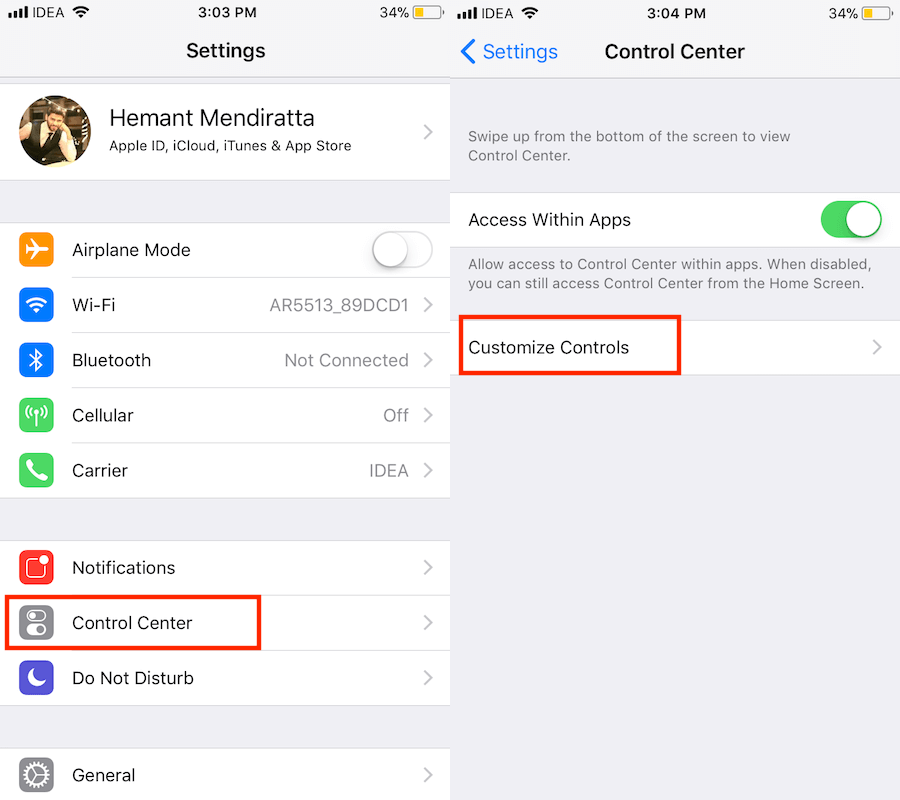
- Ahora toca Personalizar controles
- In Más controles section you should see Grabación de pantalla opción
- Toque en icono + verde beside it to add it
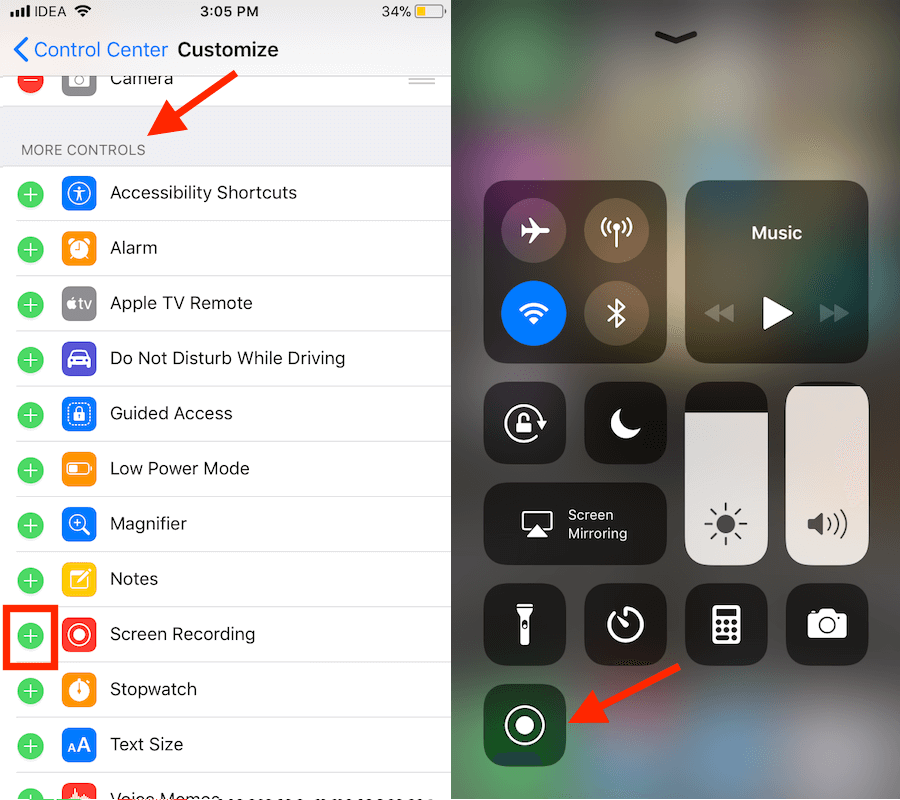
Eso es.
Do The Recording
Now, let’s see how to do recording:
- Get out of the Settings
- Deslizar hacia arriba para traer el Centro de Control.
- At the bottom left there will be a record button; tap on it to record the screen.
- After a 3-second timer, the screen will start getting recorded which is indicated by a barra roja en la parte superior de la aplicación.
A detener la grabación, you can either use the screen record button in the Centro de Control o toque en el barra roja en la parte superior y seleccione Detener en el cuadro emergente.
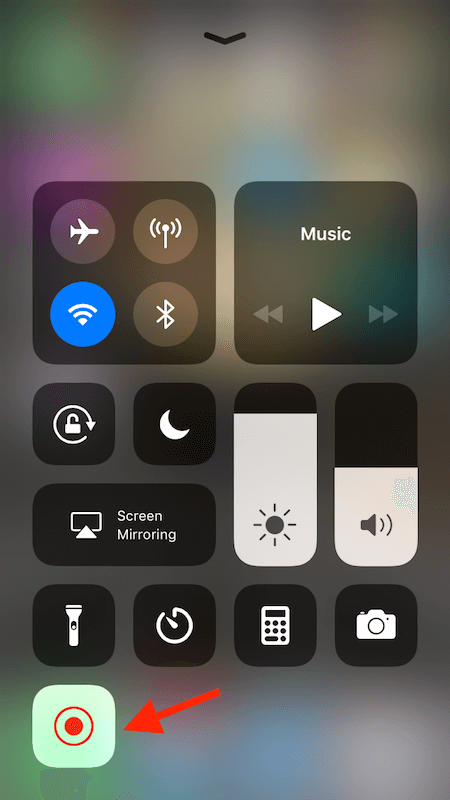
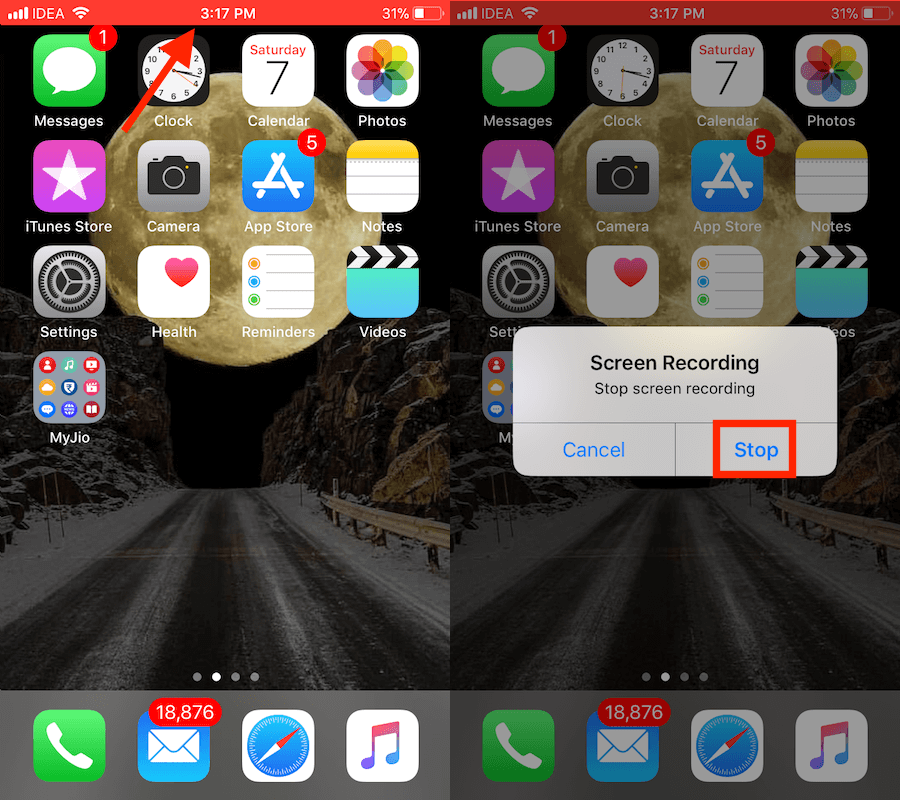
The video is saved in the Photos app once it is completed.
The microphone is turned off by default which means that there will be no sound recorded in the screen recording video.
If you wish to record audio along with screen recording then there’s one more thing you need to do.
Record Screen With Audio On iPhone
To enable microphone audio for screen recording pulsación larga el icono de grabación de pantalla en el centro de control.
En la siguiente pantalla, toque en el icono de micrófono to turn it on. It will turn red when enabled.
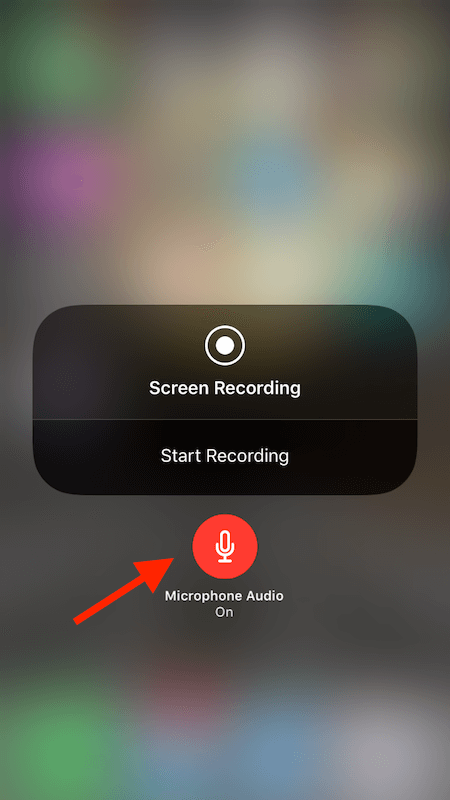
Eso es.
The next time you start screen recording the sound will also be recorded in the video.
You can disable the audio later if desired by presionando prolongadamente the screen recording button again and tapping on the microphone icon which is red this time. It should become grey when turned off.
Palabras finales
Using this feature, users can now record the iPhone screen with audio without any software, computer, app or jailbreak solution.
We hope that this new addition is going to help a lot of users in recording the iOS device screen.
For me being a blogger this is going to let me quickly record tutorial videos for our Canal de YouTube.
What are your thoughts? Share with us in the comments below.
últimos artículos