6 Best Ways To Download YouTube Videos And Playlists
We all have enjoyed watching videos on YouTube. Some videos, we feel like watching over and over again. Unfortunately, in that case, YouTube does not provide any option to download the videos. So what do we do? Here I am going to talk about easy methods to download videos from YouTube on your computer. Moreover, we have also covered methods to descargar listas de reproducción de YouTube.
Contenido
Descargar videos de YouTube
1. Best Way To Download YouTube Videos Directly
You might have seen various ways of downloading YouTube videos on the internet. Some of them use software’s like YouTube Downloader, IDM and many others and some ask you to copy the URL and paste it to some website from where you will get download links, but you have to remember such sites to download YouTube videos. Below is the easiest, shortest and time-saving method to download YouTube videos.
In this method, you just have to alter the URL of the YouTube videos you want to download.
Below are the steps to download YouTube videos:
- In YouTube, open the video you want to download.
- You will see the URL of the video in the address bar at the top. Here you need to modify your video URL. You just have to enter ‘Ss’ in the URL. Suppose if the URL of the video is “www.youtube.com/abcdxyz” then you have to alter it to “www.ssyoutube.com/abcdxyz”.
- That’s it, it will automatically navigate you to a website where you can see the links to download that YouTube video.
- Here you can download the video with desired format and resolution. You will also get the option to download it as an audio file.
Did you know you can save YouTube videos using VLC player? Well, I am not kidding. It’s possible to do so and we will tell you exactly how.
2. Save YouTube Videos Using VLC Media Player
We all have a VLC media player in our desktop or Laptop. What does it do? The answer is simple – Play videos on your computer. But how many of you know that it can be used for downloading videos from YouTube.
Here I am going to teach you how to download videos from YouTube using your VLC player in few easy steps:
1. Open YouTube and click on the required video. Select the complete URL and press Ctrl + C.
2. Now open your VLC media player. Go to Medios> Transmisión de red abierta. prensa Ctrl + V. The copied URL will get pasted in the box under the label ‘Network Protocol’. Now click on the Juega
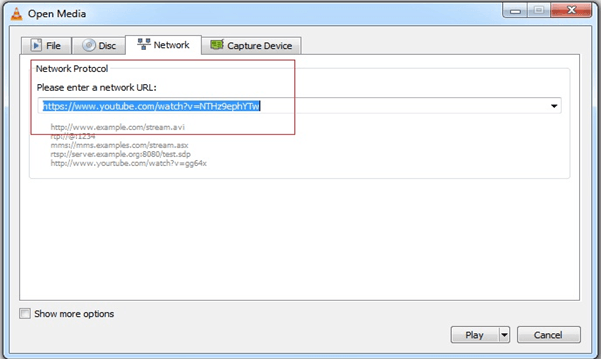
3. You can see your YouTube video being played in your VLC player. But you have not downloaded your video yet.
4. Ir Tools > Codec Information. There is a box with a label ‘Location’. Right click on the box and click on ‘Select All’. Then press Ctrl + C.

5. Open your browser and press Ctrl + V to paste the copied content in the address bar. Press Enter.
6. Your video will start playing in the browser. Right click on the video and select ‘Save video as…’ option. Name the video and click on ‘Save’. Your video will start getting downloaded.
Moving ahead let’s look at another alternative way.
3. Using YouTube downloader tool ‘FastestTube’: Chrome Extension
Next, I am going to teach you another way to download videos from YouTube – by using the YouTube downloader tool ‘FastestTube‘.
1. Go to the URL ‘kwizzu.com‘.
2. Click on the Install button in the bottom.
3. This would open up a dialogue box asking you to download a zip file. Click on the save button and download the zip file.
4. Extract the contents of the zip file in your computer. There will be four files in the zip file.
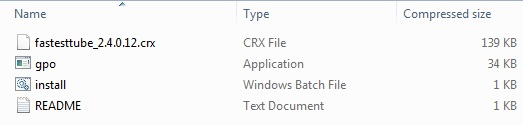
5. Double click and launch the file ‘install.bat’. Click ‘Yes’ on the dialogue box that appears next to accept the administrative rights.
6. Haga clic en el icon below the close button of your Google Chrome browser.
7. Seleccionar More Tools > Extensions.
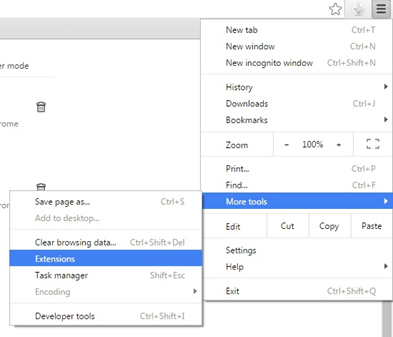
8. Drag the ‘crx’ file extracted, to the Extensions page of your Google Chrome browser.
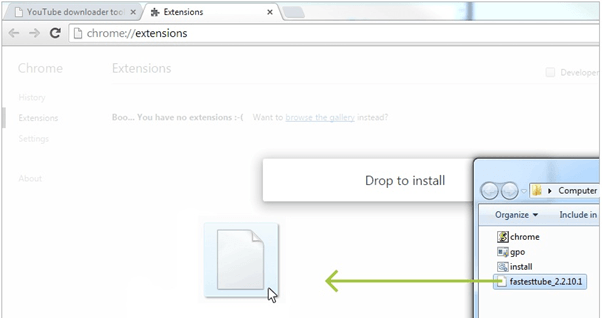
9. A dialogue box will appear asking you to confirm the addition of new extension “FastestTube”. Click on the Agregar extensión
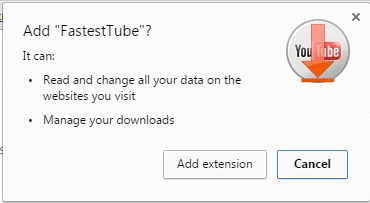
10. You can see “FastestTube” along with your other extensions in Google Chrome. Confirm that the ‘habilitado’ option is comprobado.

11. Now, the next time when you open a video on YouTube, you will find a download option below the title of the video as seen in the image below. Click on that and choose the video format and quality from the options.
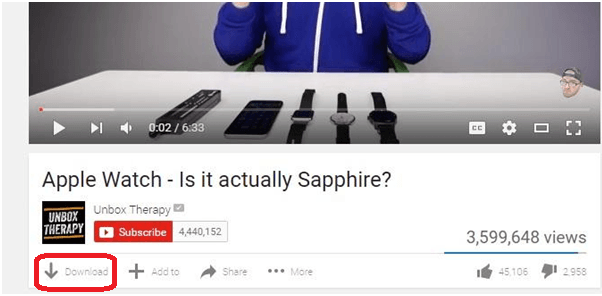
Now, what if you want to download YouTube playlists instead of individual videos? Well, we have got you covered.
4. On Android, Use a Tubemate-Like App
If you are on Android, you can use apps that are similar to Tubemate, an app that allows to descargar videos de YouTube.
Download YouTube Playlist, All or Specific Videos on PC and Mac
I have mentioned two methods out of which one will include the YouTube playlist downloader online tools that can be used by Mac/PC users. The second method includes a free software which can be used by Windows users on their PC.
Method 1: Download YouTube Playlist Using Free Software
You can use this method if you are on Windows otherwise skip to the second method.
Actually, it is a freemium software by the name of 4K Video Downloader. The free features of the software are good enough to download YouTube videos from the playlists.
1. To get started, download the software from the following aquí.
2. Installation is as simple and easy as it can get. After the installation, launch it.
3. Now, open YouTube on the browser and go the channel page of the desired playlist and select the Playlists lengüeta.
Under Playlists, click on the desired Playlist.
4. Next, copy the URL de la lista de reproducción from the address bar after selecting the playlist.
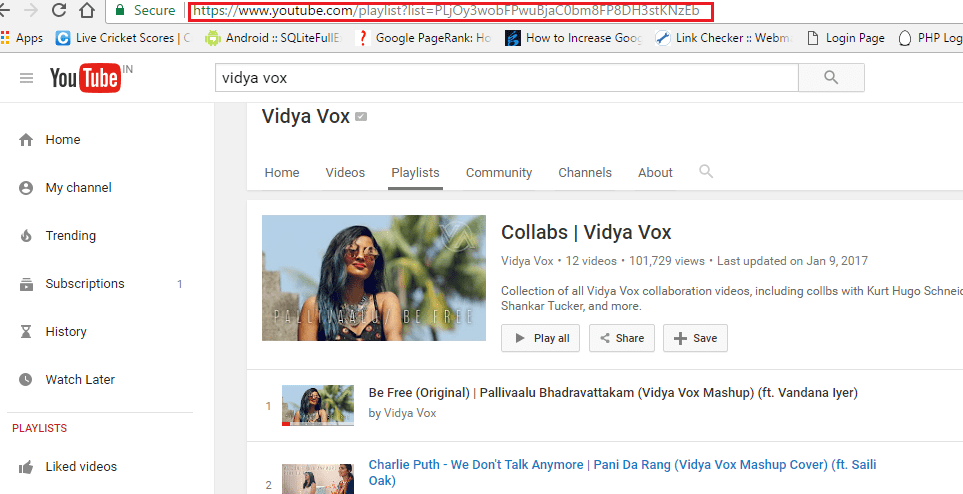
5. Go back to the 4K Video Downloader software. Click on pegar vínculo at the top left corner followed by Descargar Playlist.
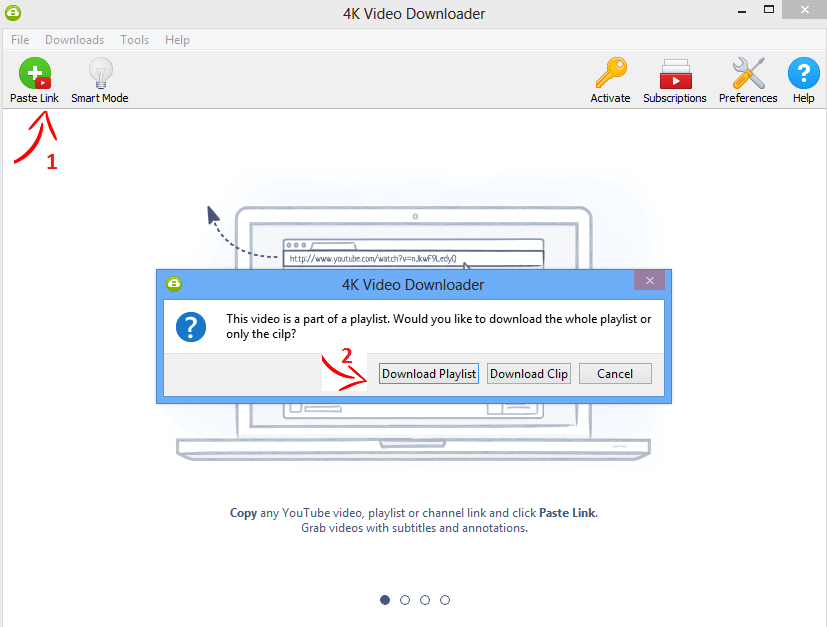
The software will automatically pick up the URL from the clipboard and start extracting videos from the Playlist URL.
If the number of videos in the playlist is more than 25 then you need to upgrade to premium version. For playlists with less than 25 videos, you shouldn’t have any issues with the free version.
6. Wait for the extraction and parsing to complete. After that, you will see a window with all the videos from the playlist listed. You can even uncheck videos if you want to download certain videos from YouTube playlist.
7. After selecting the videos, you can select if you only want the audio. This means you can use this tool to download YouTube videos as MP3 too.
Selecciona el botón Calidad y localidades your PC to save the downloaded playlist videos.
Finalmente, haga clic en Descargar.
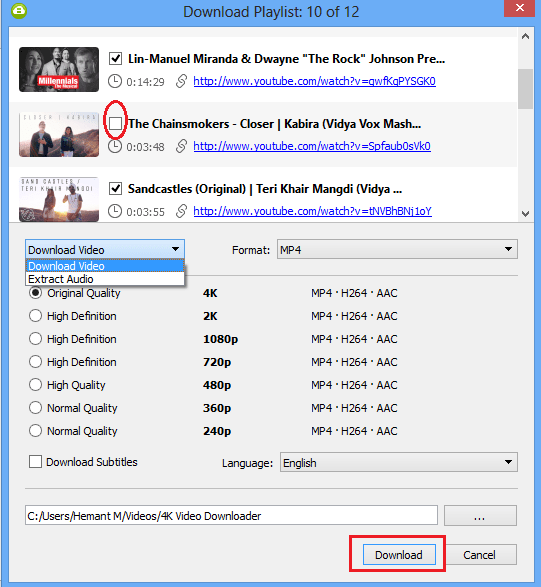
Depending on the number of videos and your internet speed, the videos from the YouTube playlist will be downloaded to your PC at the selected location.
Let’s get to the second method.
Method 2: YouTube Playlist Downloader Free Online Tools
There are many online tools to download YouTube videos. On trying out a few of them, I found the following two tools best to download YouTube playlists.
Tool 1: Downvids.net
1. Copy the URL of the desired YouTube playlist by going to the Channel Page of the playlist. On Channel page, select Playlists tab and click on the desired playlist. Now, copy the URL of the playlist from the address bar.
2. Next, Go to the following aquí.
3. Pega el YouTube playlist link en el cuadro de texto y haga clic en Descargar.
4. The tool will extract all the videos from the playlist and list them. You can simply click on Download as video button under each video to download them.
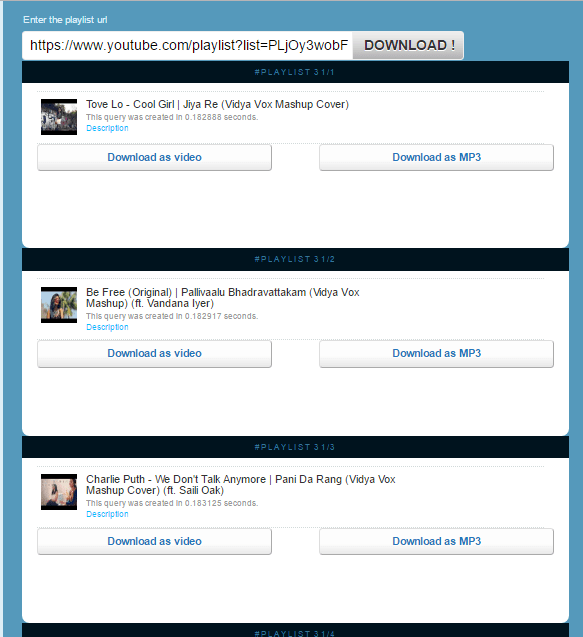
Tool 2: YouTube Multi Downloader
1. The first step remains the same as tool 1(Copy the Playlist URL).
2. Go to YouTube Multi downloader playlist downloader tool by clicking aquí.
3. Paste YouTube playlist link in the text area next to Playlist Link y haga clic Descargar. Actually, it extracted the videos without clicking on Descargar.
4. All the videos will be listed. You can click on MP4 702p button beside each video in order to download them.
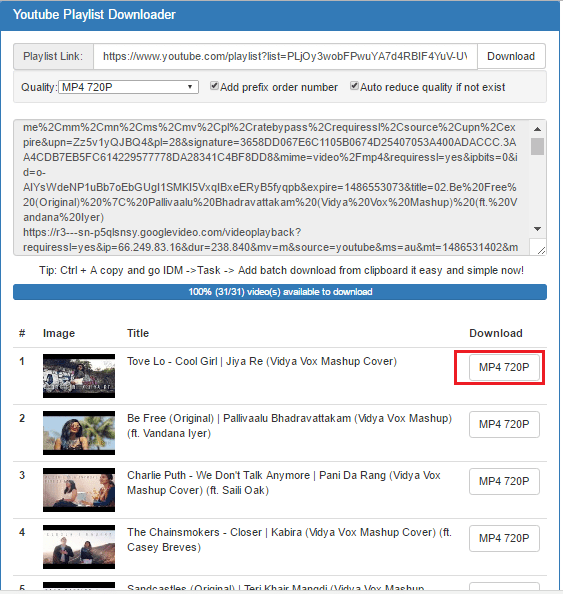
We hope that these methods helped you to download YouTube playlists videos at once without having to download them manually one at a time.
ARTÍCULOS RELACIONADOS
- How to view YouTube videos offline: You can watch your favorite videos even when you are not connected to the internet connection.
- Repita ciertas partes de los videos de YouTube: If you want to watch the same YouTube video again and again, then read this article to know how to replay YouTube videos automatically.
Which method do you like the most? Let us know in the comments.
últimos artículos